Commands
This page introduces you with the list of available commands in Mugnsoft IDE.
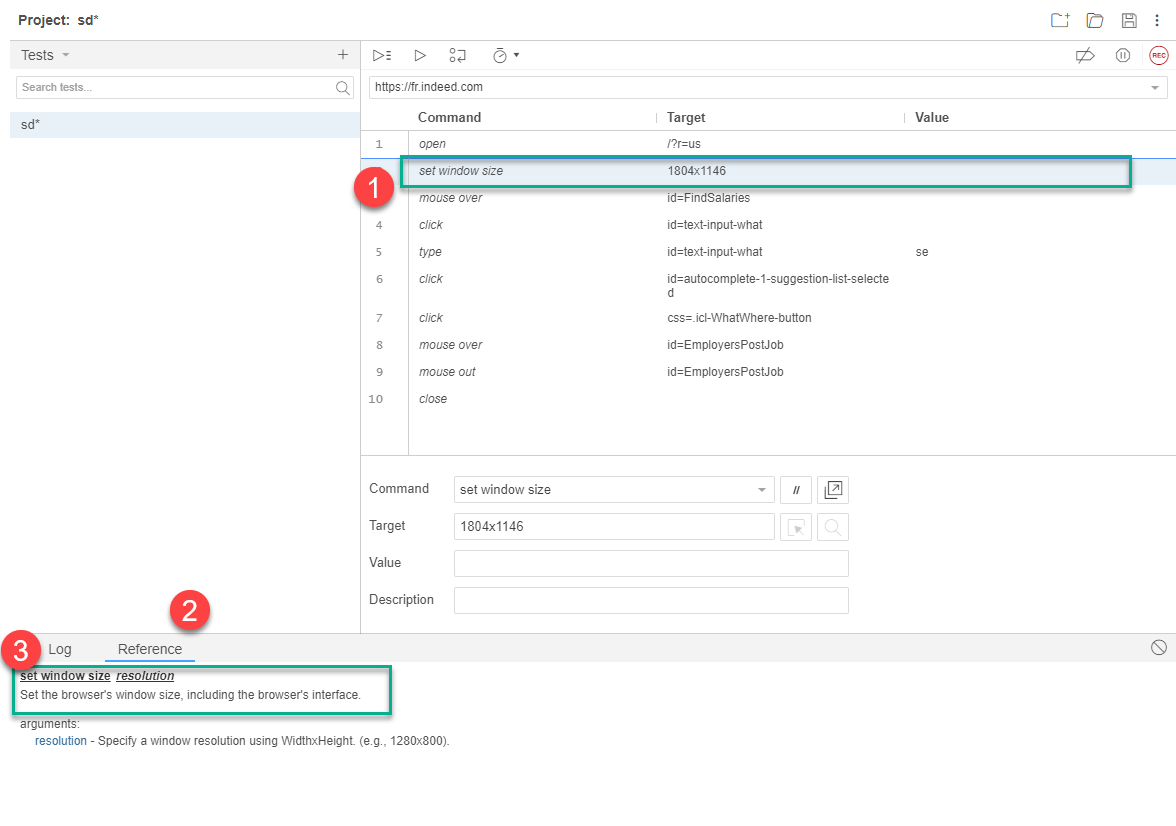
log event
Start the given transaction and set its major, critical thresholds as well as giving that transaction a description.
arguments
value: The log event text.
decrypt string
Decrypt a given string, usually a password. Use the MNSCli.jar to encrypt the password first.
arguments
value: The encrypted string to be decrypted.
click OK PopUp (Mugnsoft specific for windows OS only)
Click on the ‘OK’ answer in the dialog window.
arguments
target: The title of the dialog window.
uploadFile (Mugnsoft specific for windows OS only)
Upload the specified file through a dialog window.
arguments
target: The title of the dialog window. value: The path of the file to be uploaded.
auth (Mugnsoft specific for windows OS only)
Authenticate a user with its username and password through a dialog window.
You can used a encrypted password and decrypt it using MNSdecrypt("
arguments
target: The title of the dialog window. value: The username, password.
start transaction
Start the given transaction and set its major, critical thresholds as well as giving that transaction a description.
arguments
target: the transaction name.
value: the major threshold in seconds (float), the critical threshold in seconds (float), “the description of that transaction”.
end transaction
End the given transaction.
arguments
target: the transaction name.
add selection
Add a selection to the set of options in a multi-select element.
arguments
locator: An element locator.
value: The value to input.
answer on next prompt
Affects the next alert prompt. This command will send the specified answer string to it. If the alert is already present, then use “webdriver answer on visible prompt” instead.
arguments
answer: The answer to give in response to the prompt pop-up.
assert
Check that a variable is an expected value. The variable’s value will be converted to a string for comparison. The test will stop if the assert fails.
arguments
variable name: The name of a variable without brackets.
expected value: The result you expect a variable to contain (e.g., true, false, or some other value).
assert alert
Confirm that an alert has been rendered with the provided text. The test will stop if the assert fails.
arguments
alert text: text to check
assert checked
Confirm that the target element has been checked. The test will stop if the assert fails.
arguments
locator: An element locator.
assert confirmation
Confirm that a confirmation has been rendered. The test will stop if the assert fails.
arguments
text: The text to use.
assert editable
Confirm that the target element is editable. The test will stop if the assert fails.
arguments
locator: An element locator.
assert element present
Confirm that the target element is present somewhere on the page. The test will stop if the assert fails.
arguments
locator: An element locator.
assert element not present
Confirm that the target element is not present anywhere on the page. The test will stop if the assert fails.
arguments
locator: An element locator.
assert not checked
Confirm that the target element has not been checked. The test will stop if the assert fails.
arguments
locator: An element locator.
assert not editable
Confirm that the target element is not editable. The test will stop if the assert fails.
arguments
locator: An element locator.
assert not selected value
Confirm that the value attribute of the selected option in a dropdown element does not contain the provided value. The test will stop if the assert fails.
arguments
select locator: An element locator identifying a drop-down menu.
text: An exact string match. No support for pattern matching yet.
assert not text
Confirm that the text of an element does not contain the provided value. The test will stop if the assert fails.
arguments
locator: An element locator.
text: An exact string match. No support for pattern matching yet.
assert prompt
Confirm that a JavaScript prompt has been rendered. The test will stop if the assert fails.
arguments
text: The text to use.
assert selected value
Confirm that the value attribute of the selected option in a dropdown element contains the provided value. The test will stop if the assert fails.
arguments
select locator: An element locator identifying a drop-down menu.
text: An exact string match. No support for pattern matching yet.
assert selected label
Confirm that the label of the selected option in a dropdown element contains the provided value. The test will stop if the assert fails.
arguments
select locator: An element locator identifying a drop-down menu.
text: An exact string match. No support for pattern matching yet.
assert text
Confirm that the text of an element contains the provided value. The test will stop if the assert fails.
arguments
locator: An element locator.
text: An exact string match. No support for pattern matching yet.
assert title
Confirm the title of the current page contains the provided text. The test will stop if the assert fails.
arguments
text: An exact string match. No support for pattern matching yet.
assert value
Confirm the (whitespace-trimmed) value of an input field (or anything else with a value parameter). For checkbox/radio elements, the value will be “on” or “off” depending on whether the element is checked or not. The test will stop if the assert fails.
arguments
locator: An element locator.
text: An exact string match. No support for pattern matching yet.
check
Check a toggle-button (checkbox/radio).
arguments
locator: An element locator.
choose cancel on next confirmation
Affects the next confirmation alert. This command will cancel it. If the alert is already present, then use “webdriver choose cancel on visible confirmation” instead.
choose cancel on next prompt
Affects the next alert prompt. This command will cancel it. If the alert is already present, then use “webdriver choose cancel on visible prompt” instead.
choose ok on next confirmation
Affects the next confirmation alert. This command will accept it. If the alert is already present, then use “webdriver choose ok on visible confirmation” instead.
click
Clicks on a target element (e.g., a link, button, checkbox, or radio button).
arguments
locator: An element locator.
click at
Clicks on a target element (e.g., a link, button, checkbox, or radio button). The coordinates are relative to the target element (e.g., 0,0 is the top left corner of the element) and are mostly used to check effects that relay on them, for example the material ripple effect.
arguments
locator: An element locator.
coord string: Specifies the x,y position (e.g., - 10,20) of the mouse event relative to the element found from a locator.
close
Closes the current window. There is no need to close the initial window, IDE will re-use it; closing it may cause a performance penalty on the test.
debugger
Breaks the execution and enters debugger
do
Create a loop that executes the proceeding commands at least once. Terminate the branch with the repeat if command.
double click
Double clicks on an element (e.g., a link, button, checkbox, or radio button).
arguments
locator: An element locator.
double click at
Double clicks on a target element (e.g., a link, button, checkbox, or radio button). The coordinates are relative to the target element (e.g., 0,0 is the top left corner of the element) and are mostly used to check effects that relay on them, for example the material ripple effect.
arguments
locator: An element locator.
coord string: Specifies the x,y position (e.g., - 10,20) of the mouse event relative to the element found from a locator.
drag and drop to object
Drags an element and drops it on another element.
arguments
locator of object to be dragged: The locator of element to be dragged.
locator of drag destination object: The locator of an element whose location (e.g., the center-most pixel within it) will be the point where locator of object to be dragged is dropped.
echo
Prints the specified message into the third table cell in your Selenese tables. Useful for debugging.
arguments
message: The message to print.
edit content
Sets the value of a content editable element as if you typed in it.
arguments
locator: An element locator.
value: The value to input.
else
Part of an if block. Execute the commands in this branch when an if and/or else if condition are not met. Terminate the branch with the end command.
else if
Part of an if block. Execute the commands in this branch when an if condition has not been met. Terminate the branch with the end command.
arguments
conditional expression: JavaScript expression that returns a boolean result for use in control flow commands.
end
Terminates a control flow block for if, while, and times.
execute script
Executes a snippet of JavaScript in the context of the currently selected frame or window. The script fragment will be executed as the body of an anonymous function. To store the return value, use the ‘return’ keyword and provide a variable name in the value input field.
arguments
script: The JavaScript snippet to run.
variable name: The name of a variable without brackets.
execute async script
Executes an async snippet of JavaScript in the context of the currently selected frame or window. The script fragment will be executed as the body of an anonymous function and must return a Promise. The Promise result will be saved on the variable if you use the ‘return’ keyword.
arguments
script: The JavaScript snippet to run.
variable name: The name of a variable without brackets.
for each
Create a loop that executes the proceeding commands for each item in a given collection.
arguments
array variable name: The name of a variable containing a JavaScript array.
iterator variable name: The name of the variable used when iterating over a collection in a looping control flow command (e.g., for each).
if
Create a conditional branch in your test. Terminate the branch with the end command.
arguments
conditional expression: JavaScript expression that returns a boolean result for use in control flow commands.
mouse down
Simulates a user pressing the left mouse button (without releasing it yet).
arguments
locator: An element locator.
mouse down at
Simulates a user pressing the left mouse button (without releasing it yet) at the specified location.
arguments
locator: An element locator.
coord string: Specifies the x,y position (e.g., - 10,20) of the mouse event relative to the element found from a locator.
mouse move at
Simulates a user pressing the mouse button (without releasing it yet) on the specified element.
arguments
locator: An element locator.
coord string: Specifies the x,y position (e.g., - 10,20) of the mouse event relative to the element found from a locator.
mouse out
Simulates a user moving the mouse pointer away from the specified element.
arguments
locator: An element locator.
mouse over
Simulates a user hovering a mouse over the specified element.
arguments
locator: An element locator.
mouse up
Simulates the event that occurs when the user releases the mouse button (e.g., stops holding the button down).
arguments
locator: An element locator.
mouse up at
Simulates the event that occurs when the user releases the mouse button (e.g., stops holding the button down) at the specified location.
arguments
locator: An element locator.
coord string: Specifies the x,y position (e.g., - 10,20) of the mouse event relative to the element found from a locator.
open
Opens a URL and waits for the page to load before proceeding. This accepts both relative and absolute URLs.
arguments
url: The URL to open (may be relative or absolute).
pause
Wait for the specified amount of time.
arguments
wait time: The amount of time to wait (in milliseconds).
remove selection
Remove a selection from the set of selected options in a multi-select element using an option locator.
arguments
locator: An element locator.
option: An option locator, typically just an option label (e.g. “John Smith”).
repeat if
Terminate a ‘do’ control flow branch conditionally. If the result of the provided conditional expression is true, it starts the do loop over. Otherwise it ends the loop.
arguments
conditional expression: JavaScript expression that returns a boolean result for use in control flow commands.
run
Runs a test case from the current project.
arguments
test case: Test case name from the project.
run script
Creates a new “script” tag in the body of the current test window, and adds the specified text into the body of the command. Beware that JS exceptions thrown in these script tags aren’t managed by Selenium, so you should probably wrap your script in try/catch blocks if there is any chance that the script will throw an exception.
arguments
script: The JavaScript snippet to run.
select
Select an element from a drop-down menu using an option locator. Option locators provide different ways of specifying a select element (e.g., label=, value=, id=, index=). If no option locator prefix is provided, a match on the label will be attempted.
arguments
select locator: An element locator identifying a drop-down menu.
option: An option locator, typically just an option label (e.g. “John Smith”).
select frame
Selects a frame within the current window. You can select a frame by its 0-based index number (e.g., select the first frame with “index=0”, or the third frame with “index=2”). For nested frames you will need to invoke this command multiple times (once for each frame in the tree until you reach your desired frame). You can select the parent frame with “relative=parent”. To return to the top of the page use “relative=top”.
arguments
locator: An element locator.
select window
Selects a popup window using a window locator. Once a popup window has been selected, all commands will go to that window. Window locators use handles to select windows.
arguments
window handle: A handle representing a specific page (tab, or window).
send keys
Simulates keystroke events on the specified element, as though you typed the value key-by-key. This simulates a real user typing every character in the specified string; it is also bound by the limitations of a real user, like not being able to type into a invisible or read only elements. This is useful for dynamic UI widgets (like auto-completing combo boxes) that require explicit key events. Unlike the simple “type” command, which forces the specified value into the page directly, this command will not replace the existing content.
arguments
locator: An element locator.
key sequence: A sequence of keys to type, can be used to send key strokes (e.g. ${KEY_ENTER}).
set speed
Set execution speed (e.g., set the millisecond length of a delay which will follow each Selenium operation). By default, there is no such delay, e.g., the delay is 0 milliseconds. This setting is global, and will affect all test runs, until changed.
arguments
wait time: The amount of time to wait (in milliseconds).
set window size
Set the browser’s window size, including the browser’s interface.
arguments
resolution: Specify a window resolution using WidthxHeight. (e.g., 1280x800).
store
Save a target string as a variable for easy re-use.
arguments
text: The text to use.
variable name: The name of a variable without brackets.
store attribute
Gets the value of an element attribute. The value of the attribute may differ across browsers (this is the case for the “style” attribute, for example).
arguments
attribute locator: An element locator followed by an @ sign and then the name of the attribute, e.g. “foo@bar”.
variable name: The name of a variable without brackets.
store json
undefined
arguments
json: A string representation of a JavaScript object.
variable name: The name of a variable without brackets.
store text
Gets the text of an element and stores it for later use. This works for any element that contains text.
arguments
locator: An element locator.
variable name: The name of a variable without brackets.
store title
Gets the title of the current page.
arguments
text: The text to use.
variable name: The name of a variable without brackets.
store value
Gets the value of element and stores it for later use. This works for any input type element.
arguments
locator: An element locator.
variable name: The name of a variable without brackets.
store window handle
Gets the handle of the current page.
arguments
window handle: A handle representing a specific page (tab, or window).
store xpath count Gets the number of nodes that match the specified xpath (e.g. “//table” would give the number of tables).
arguments
xpath: The xpath expression to evaluate.
variable name: The name of a variable without brackets.
submit
Submit the specified form. This is particularly useful for forms without submit buttons, e.g. single-input “Search” forms.
arguments
form locator: An element locator for the form you want to submit.
times
Create a loop that executes the proceeding commands n number of times.
arguments
times: The number of attempts a times control flow loop will execute the commands within its block.
loop limit: An optional argument that specifies the maximum number of times a looping control flow command can execute. This protects against infinite loops. The defaults value is set to 1000.
type
Sets the value of an input field, as though you typed it in. Can also be used to set the value of combo boxes, check boxes, etc. In these cases, value should be the value of the option selected, not the visible text. Chrome only: If a file path is given it will be uploaded to the input (for type=file), NOTE: XPath locators are not supported.
arguments
locator: An element locator.
value: The value to input.
uncheck
Uncheck a toggle-button (checkbox/radio).
arguments
locator: An element locator.
verify
Soft assert that a variable is an expected value. The variable’s value will be converted to a string for comparison. The test will continue even if the verify fails.
arguments
variable name: The name of a variable without brackets.
expected value: The result you expect a variable to contain (e.g., true, false, or some other value).
verify checked
Soft assert that a toggle-button (checkbox/radio) has been checked. The test will continue even if the verify fails.
arguments
locator: An element locator.
verify editable
Soft assert whether the specified input element is editable (e.g., hasn’t been disabled). The test will continue even if the verify fails.
arguments
locator: An element locator.
verify element present
Soft assert that the specified element is somewhere on the page. The test will continue even if the verify fails.
arguments
locator: An element locator.
verify element not present
Soft assert that the specified element is not somewhere on the page. The test will continue even if the verify fails.
arguments
locator: An element locator.
verify not checked
Soft assert that a toggle-button (checkbox/radio) has not been checked. The test will continue even if the verify fails.
arguments
locator: An element locator.
verify not editable
Soft assert whether the specified input element is not editable (e.g., hasn’t been disabled). The test will continue even if the verify fails.
arguments
locator: An element locator.
verify not selected value
Soft assert that the expected element has not been chosen in a select menu by its option attribute. The test will continue even if the verify fails.
arguments
select locator: An element locator identifying a drop-down menu.
option: An option locator, typically just an option label (e.g. “John Smith”).
verify not text
Soft assert the text of an element is not present. The test will continue even if the verify fails.
arguments
locator: An element locator.
text: The text to use.
verify selected label
Soft assert the visible text for a selected option in the specified select element. The test will continue even if the verify fails.
arguments
select locator: An element locator identifying a drop-down menu.
text: An exact string match. No support for pattern matching yet.
verify selected value
Soft assert that the expected element has been chosen in a select menu by its option attribute. The test will continue even if the verify fails.
arguments
select locator: An element locator identifying a drop-down menu.
option: An option locator, typically just an option label (e.g. “John Smith”).
verify text
Soft assert the text of an element is present. The test will continue even if the verify fails.
arguments
locator: An element locator.
text: The text to use.
verify title
Soft assert the title of the current page contains the provided text. The test will continue even if the verify fails.
arguments
text: The text to use.
verify value
Soft assert the (whitespace-trimmed) value of an input field (or anything else with a value parameter). For checkbox/radio elements, the value will be “on” or “off” depending on whether the element is checked or not. The test will continue even if the verify fails.
arguments
locator: An element locator.
text: An exact string match. No support for pattern matching yet.
wait for element editable
Wait for an element to be editable.
arguments
locator: An element locator.
wait time: The amount of time to wait (in milliseconds).
wait for element not editable
Wait for an element to not be editable.
arguments
locator: An element locator.
wait time: The amount of time to wait (in milliseconds).
wait for element not present
Wait for a target element to not be present on the page.
arguments
locator: An element locator.
wait time: The amount of time to wait (in milliseconds).
wait for element not visible
Wait for a target element to not be visible on the page.
arguments
locator: An element locator.
wait time: The amount of time to wait (in milliseconds).
wait for element present
Wait for a target element to be present on the page.
arguments
locator: An element locator.
wait time: The amount of time to wait (in milliseconds).
wait for element visible
Wait for a target element to be visible on the page.
arguments
locator: An element locator.
wait time: The amount of time to wait (in milliseconds).
webdriver answer on visible prompt
Affects a currently showing alert prompt. This command instructs Selenium to provide the specified answer to it. If the alert has not appeared yet then use “answer on next prompt” instead.
arguments
answer: The answer to give in response to the prompt pop-up.
webdriver choose cancel on visible confirmation
Affects a currently showing confirmation alert. This command instructs Selenium to cancel it. If the alert has not appeared yet then use “choose cancel on next confirmation” instead.
webdriver choose cancel on visible prompt
Affects a currently showing alert prompt. This command instructs Selenium to cancel it. If the alert has not appeared yet then use “choose cancel on next prompt” instead.
webdriver choose ok on visible confirmation
Affects a currently showing confirmation alert. This command instructs Selenium to accept it. If the alert has not appeared yet then use “choose ok on next confirmation” instead.
while
Create a loop that executes the proceeding commands repeatedly for as long as the provided conditional expression is true.
arguments
conditional expression: JavaScript expression that returns a boolean result for use in control flow commands.
loop limit: An optional argument that specifies the maximum number of times a looping control flow command can execute. This protects against infinite loops. The defaults value is set to 1000.