Install on Windows
This page explains how to install Mugnsoft components. It provides the download link and the procedure to get your Mugnsoft services up and running on your Windows system (Windows XP+).
Note:
Configure and Install Mugnsoft’s Webserver
Configure and Install Mugnsoft’s Webserver from .zip file
# download the zip file by specifying the version you want from:
https://mugnsoft.com/bin/<version>/mugnsoft-webserver-<version>.windows-amd64.zip
# unzip the downloaded file and cd into it
unzip Mugnsoft-webserver-<version>.windows-amd64.zip && cd webserver
# update the API and WEB port in the webserver.json file
notepad webserver.json
# proceed with the installation as a Windows service and start the service, open a DOS cmd:
webserver.exe install && webserver.exe start
Note:
At this stage, the service should be up and running.
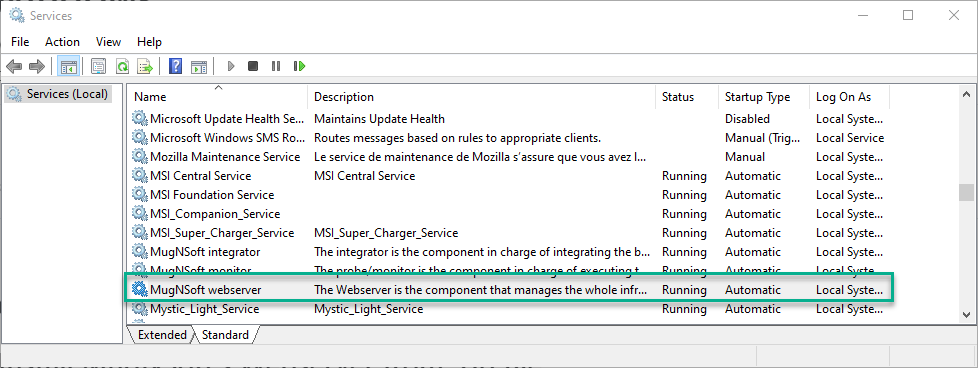
You can now connect to the webserver’s web server: open your browser and go to (https://localhost:9090/ where 9090 is the port defined in your webserver.json file).
Configure and Install Mugnsoft’s Integrator
Configure and Install Mugnsoft’s Integrator from .zip file
# download the zip file by specifying the version you want from:
https://mugnsoft.com/bin/<version>/mugnsoft-integrator-<version>.windows-amd64.zip
# unzip the downloaded file and cd into it
unzip Mugnsoft-integrator-<version>.windows-amd64.zip && cd integrator
# update the API and WEB port in the integrator.json file
notepad integrator.json
# proceed with the installation as a Windows service and start the service, open a DOS cmd:
integrator.exe install && integrator.exe start
Note:
At this stage, the service should be up and running.
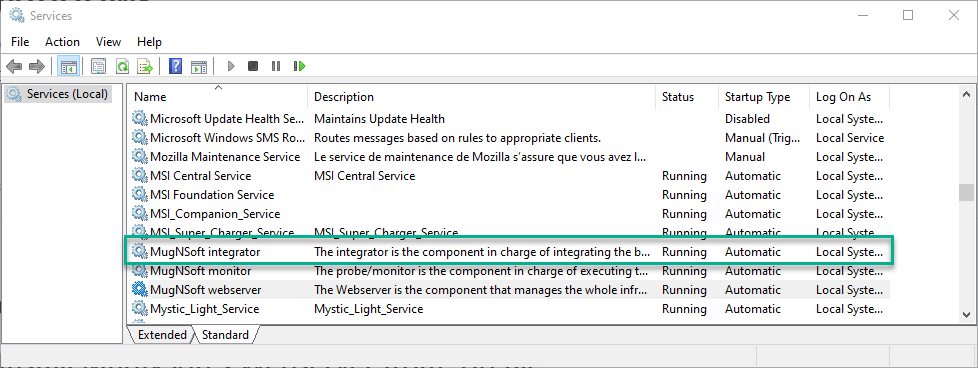
You can now connect to the integrator’s web server: open your browser and go to (https://localhost:9092/ where 9092 is the port defined in your integrator.json file).
Configure and Install Mugnsoft’s Monitor
Monitor’s pre-requisites overview
We need the following pre-requisites for the monitor component:
- JRE (usually that’s already installed on the monitor host server)
- Mugnsoft IDE plugin for you favorite browser
- Browser’s webdriver
Java: JRE or JDK (Mugnsoft’s Monitor component only)
To execute the monitor scenarii on the Monitor component, you will need a JRE (Java Runtime Engine). The minimum recommended version is JRE8+.
Note:
Usually it is already packaged with your OS, so that you have nothing to do. To check the version, simply open a command prompt and type in java -version.
If not, please download it from here and set up its environment variables:
| OS | set environment variables |
|---|---|
| Windows | set JAVA_HOME=<fullpath-to-jre-or-jdk> set Path= <fullpath-to-jre-or-jdk>\bin;%Path% |
| Linux/MAC | export JAVA_HOME=<fullpath-to-jre-or-jdk> export Path= <fullpath-to-jre-or-jdk>\bin:$Path |
Install Browser’s Mugnsoft IDE plugin (Mugnsoft’s Monitor component only)
This plugin is open source and is built and maintained by the Selenium community. It allows for automatic Selenium code generation. We will use it to generate the Selenium scenarii to be played by Mugnsoft’s monitor component.
| Browser | plugin URL |
|---|---|
| Chrome | You can install it from here |
| Firefox | You can install it from here |
Browser’s WebDriver (Mugnsoft’s Monitor component only)
In order to execute the monitor scenarii the Monitor component requires you Browser’s webdriver to be downloaded and put in the drivers folder of your Mugnsoft’s monitor component (usually <monitor_installDir\drivers>).
| Browser | webdriver | webdriver download URL |
|---|---|---|
| Chrome | Chromedriver | You can download them here |
| Firefox | Geckodriver | You can download them here |
| Edge | msedgedriver | You can download them here |
| Safari | Built-in (no webdriver required) | - |
Note:
Configure and Install Mugnsoft’s Monitor from .zip file
Now that the pre-requisite have been fullfilled, we can proceed with the same installation as the other components.
# download the zip file by specifying the version you want from:
https://mugnsoft.com/bin/<version>/mugnsoft-monitor-<version>.windows-amd64.zip
# unzip the downloaded file and cd into it
unzip Mugnsoft-monitor-<version>.windows-amd64.zip && cd monitor
# update the API and WEB port in the monitor.json file
notepad monitor.json
# proceed with the installation as a Windows service and start the service, open a DOS cmd:
monitor.exe install && monitor.exe start
Note:
At this stage, the service should be up and running.
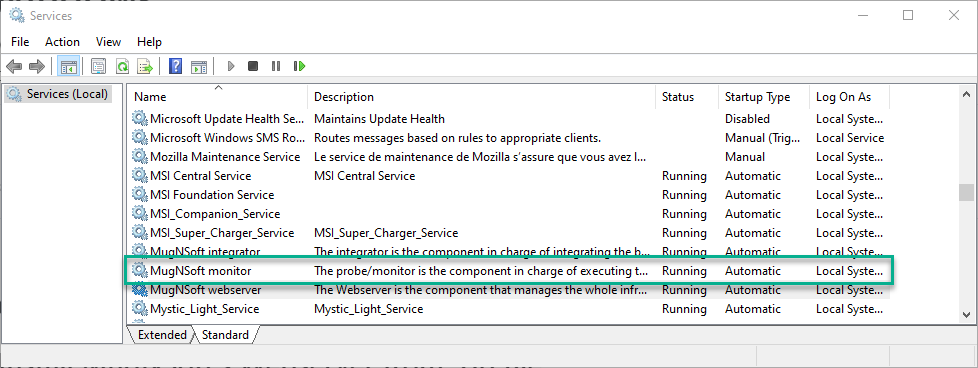
You can now connect to the monitor’s web server: open your browser and go to (https://localhost:9091/ where 9091 is the port defined in your monitor.json file).
Note for all the components:
Each component can be started as the Windows service from the binary itself or be run as a process:
[webserver.exe|monitor.exe|integrator.exe] [start|run]